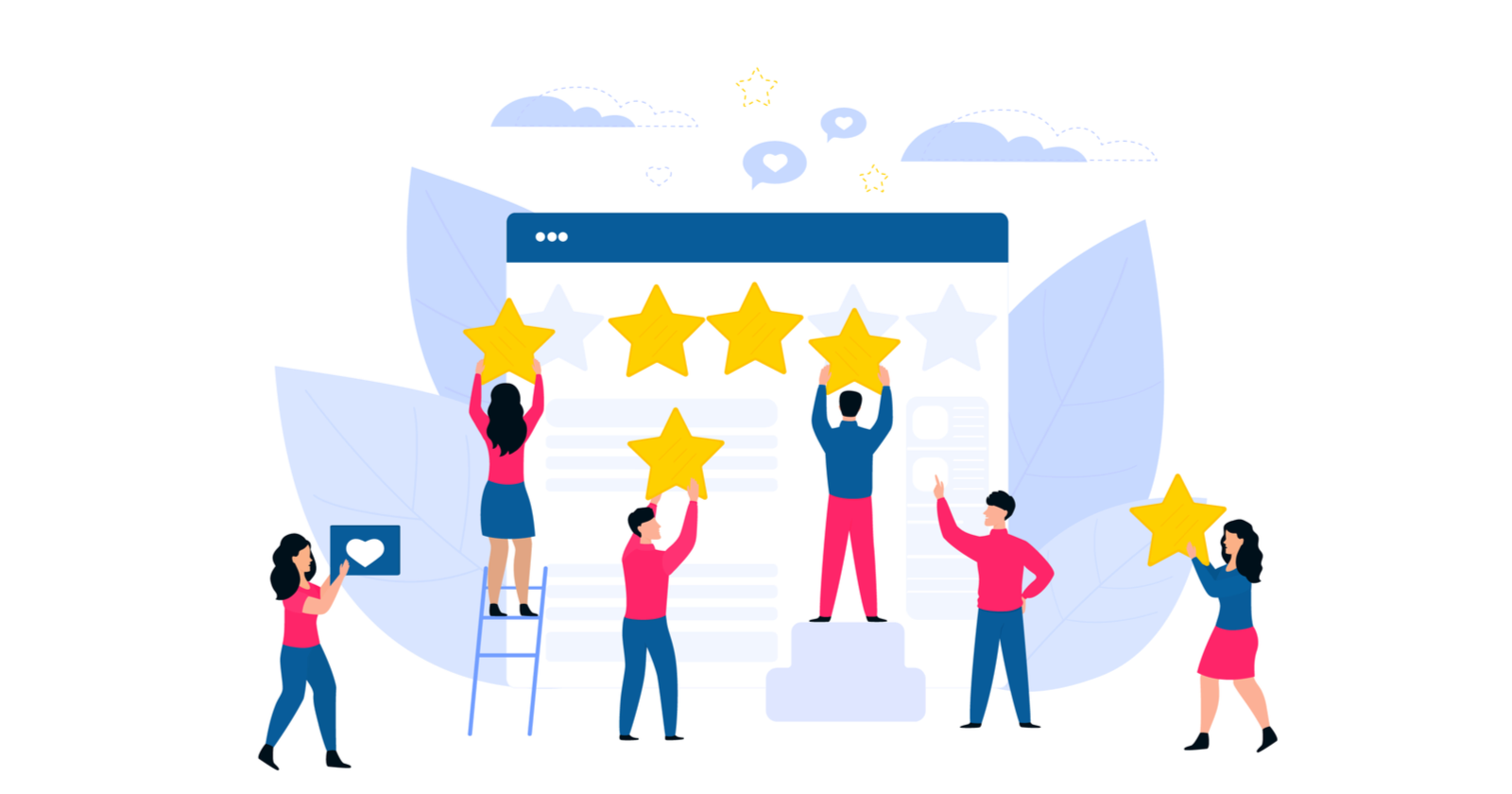In today's digital age, online reviews are crucial for businesses to attract customers and build trust. Google Reviews, in particular, can significantly impact a company's reputation and visibility. One effective way to encourage customers to leave reviews is by providing them with a convenient method to access your Google review page. One such method is by generating a QR code. In this article, we'll guide you through the simple steps of creating a QR code for Google Reviews.
Step 1: Access Your Google Reviews Page
Before generating a QR code, you need to ensure that your business has a Google My Business listing and that it has accumulated reviews. If you haven't set up your Google My Business account yet, you'll need to do so first. Once your account is set up and your reviews are visible, navigate to your Google Reviews page.
Step 2: Locate the URL
Once you're on your Google Reviews page, you need to obtain the URL. This URL is what directs users to your review page. Simply copy the URL from the address bar of your browser.
Step 3: Open our QR code generator with logo
Generate a QR code for free
Step 4: Generate the QR Code
Once you've open our QR code generator, paste the URL you copied in Step 2 into the designated field. The generator will then create a QR code based on the provided URL.
Step 5: Customize (Optional)
Many QR code generators offer customization options such as changing the color and design of the QR code. While this step is optional, it can be beneficial if you want the QR code to match your brand's aesthetic.
Step 6: Download and Test
Once you're satisfied with the QR code's appearance, download it to your computer. Before distributing it, it's crucial to test the QR code to ensure that it redirects users to your Google Reviews page correctly. Use a QR code scanner app on your smartphone to scan the code and verify its functionality.
Step 7: Distribute
Now that you have a functional QR code, it's time to put it to use. You can incorporate it into various marketing materials such as business cards, flyers, posters, and receipts. Additionally, consider displaying it prominently within your physical location, making it easy for customers to access your review page.
Conclusion
Generating a QR code for Google Reviews is a simple yet effective way to encourage customers to leave feedback and enhance your online reputation. By following the steps outlined in this guide, you can easily create a QR code that directs users straight to your Google Reviews page. Embrace this technology to streamline the review process for your customers and ultimately boost your business's credibility and visibility online.